In Revit open Generic Model family template
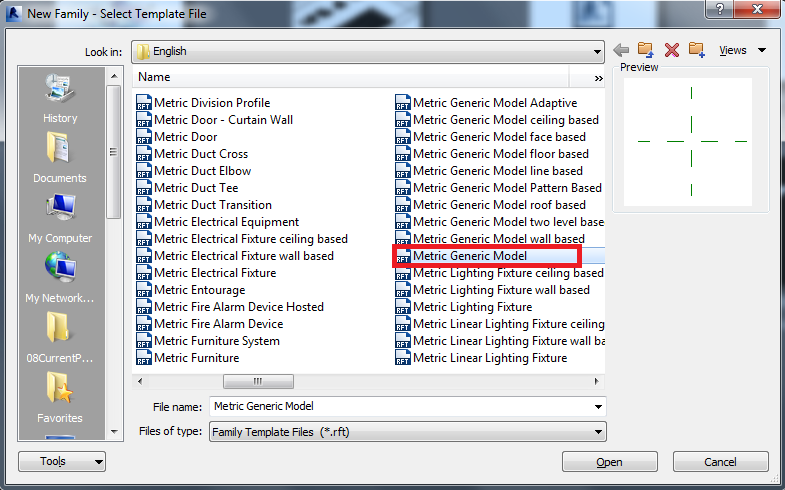
Draw reference planes in front elevation, as shown
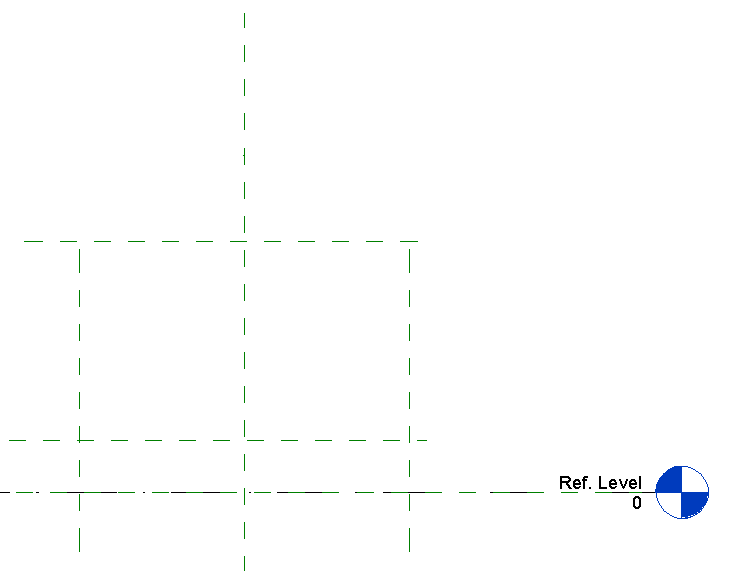
Insert parameter as instance
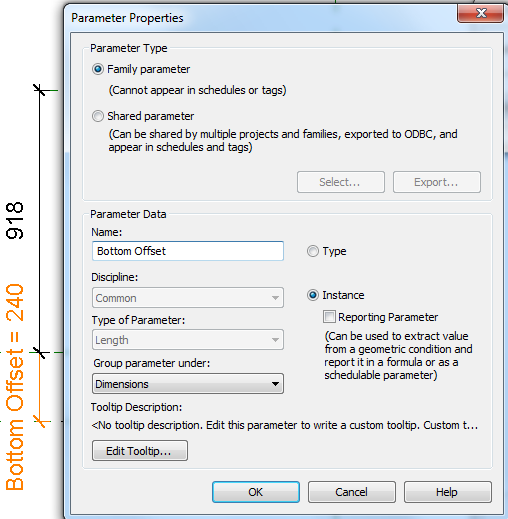
Below add further parameter as per your need
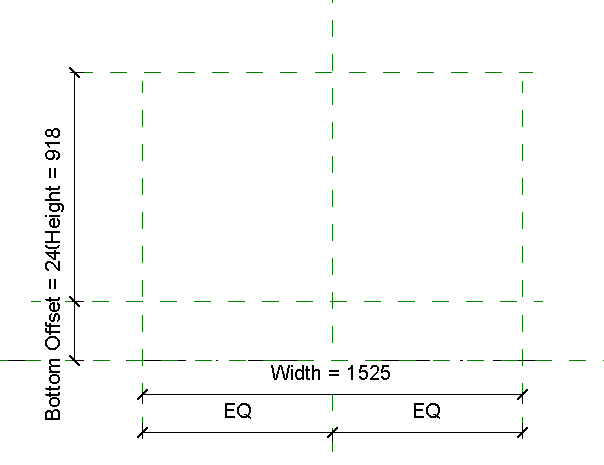
Flex it & check the parameter.
Draw the model lines & save the file
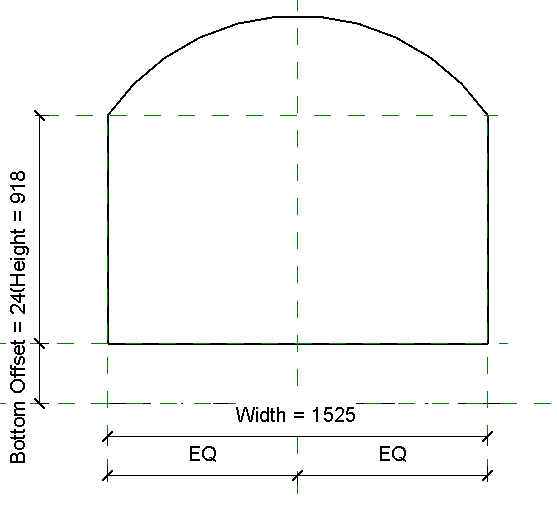
Open new family, Generic Model Adaptive
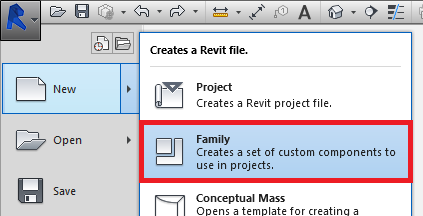
Insert the family created previously,

Put the families as shown in one horizontal plane,
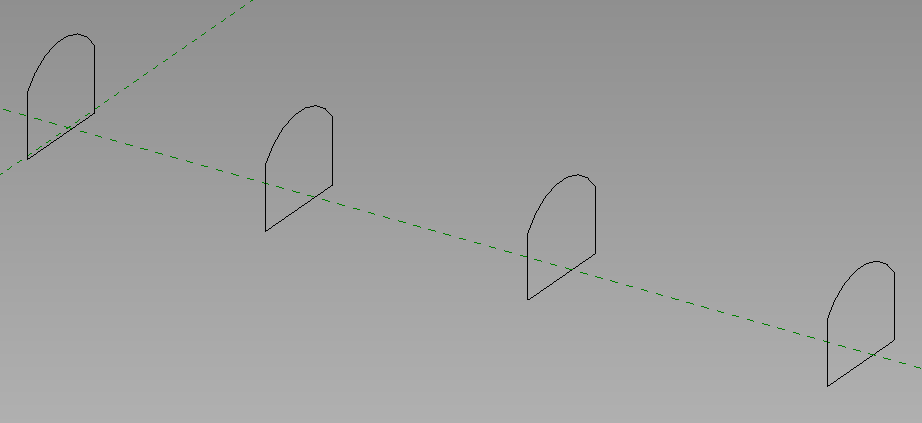
Select all & hit Create Form/Solid Form
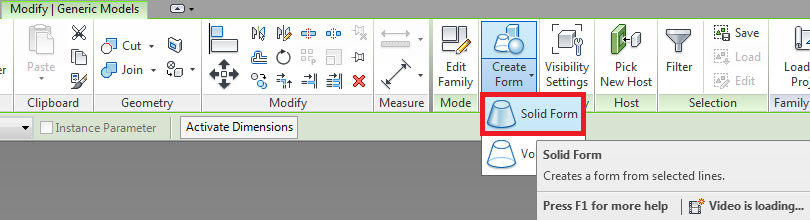
This will create tunnel shape form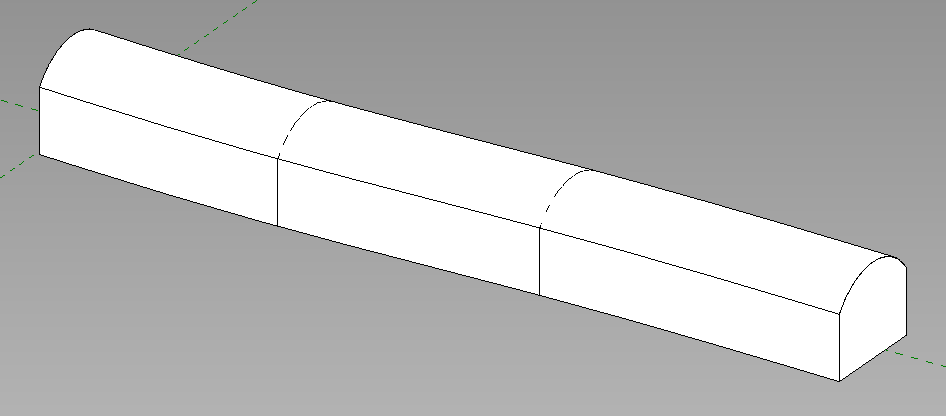
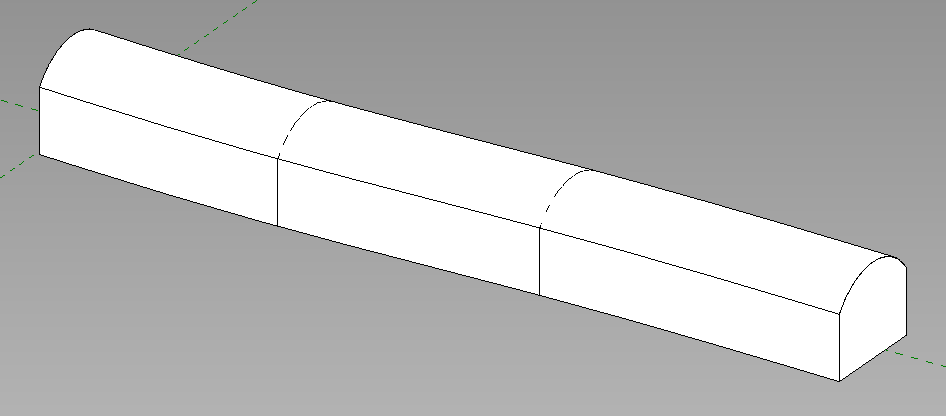
Change the parameters you added & see the results
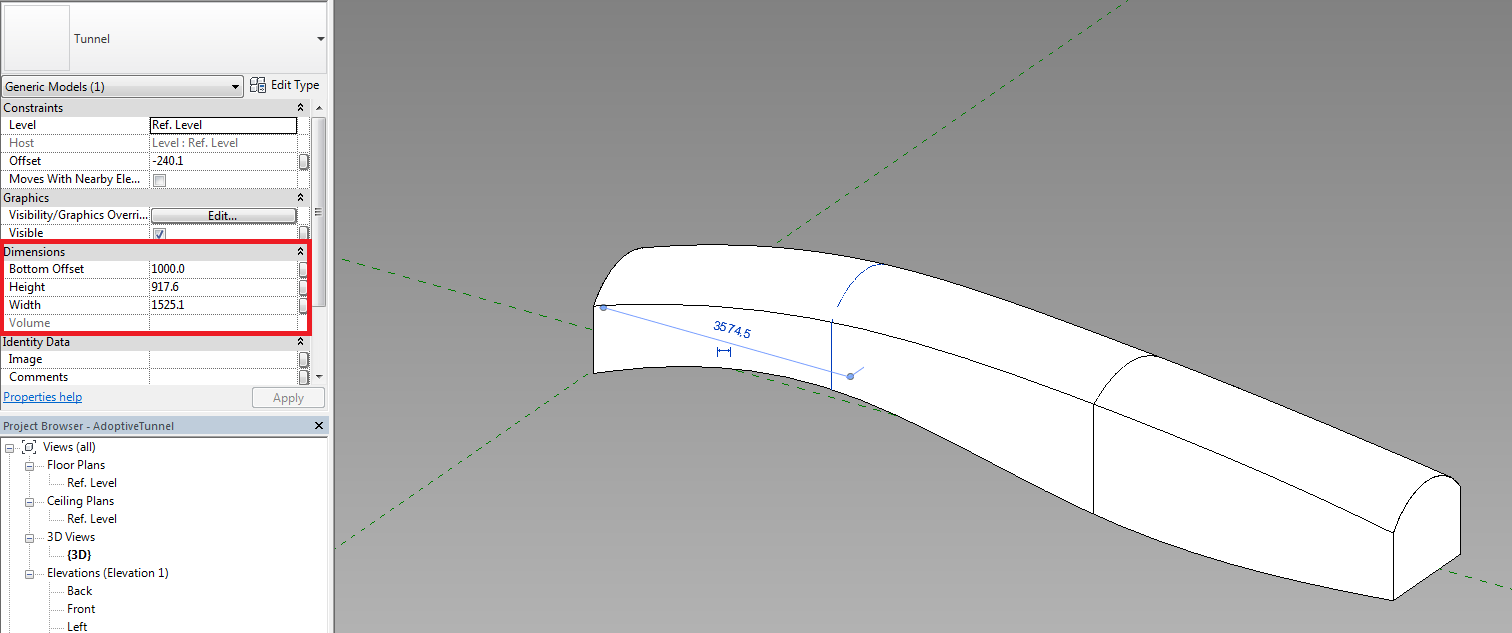
Now load in the project file & place it in one of the level
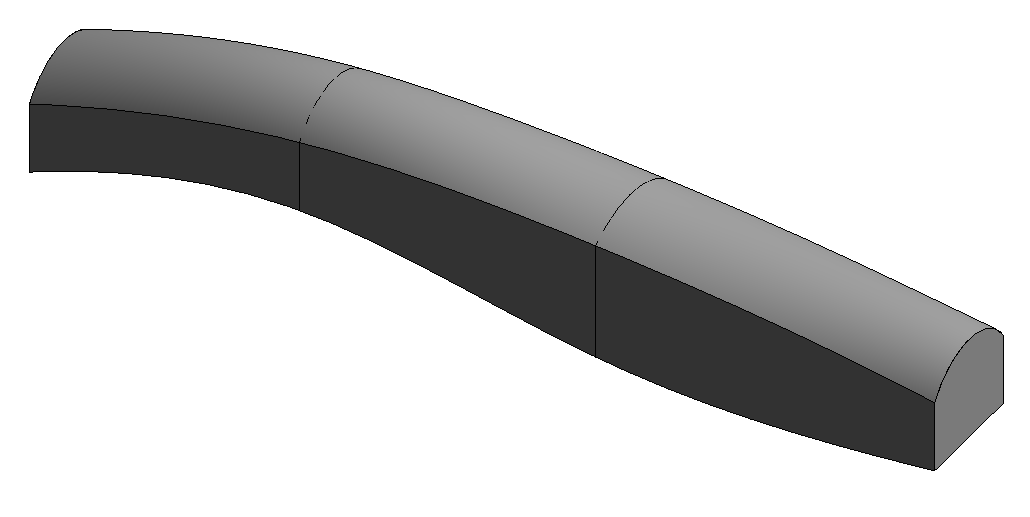
Apply Wall by Face, to draw the wall on the face of the family loaded
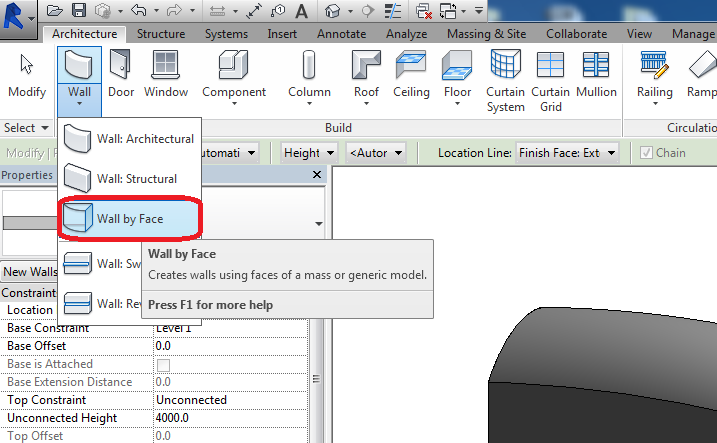
After applying wall by face delete family & you can see tunnel shape
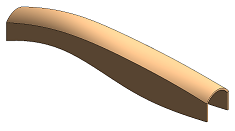
thank u for info bim cad in USA
ReplyDeleteThanks for the best content
ReplyDeleteGREAT WORK
Bim consulting Bangalore
thank u for info bim servicesÂ
ReplyDeletethank u for info BIM Consulting
ReplyDeletethank u for info cad services in USA
ReplyDeletethank u for info Structural Analysis
ReplyDeletethank u for info ANIMATION SERVICES in UK
ReplyDeleteCasino: 7 casinos where slot machines are rigged - DRMCD
ReplyDeleteCasinos 용인 출장마사지 where slots 울산광역 출장마사지 machines are rigged · Las Atlantis · Slots Vegas Casino · PokerStars 동해 출장안마 Casino 정읍 출장마사지 · Starz 나주 출장안마 Casino · Wild Casino · Thunderkick Casino.