Use Link CAD for below options
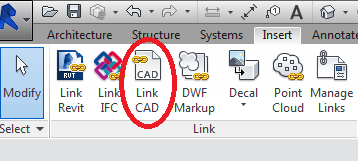
- If the CAD drawing you want to import is only for reference or to verify information & is not part of project use Link CAD option, this will allow the cad drawing to be removed afterwards
- If the CAD file you want to import is getting updated frequently for any purpose use Link CAD option because when we link a CAD drawing, Revit maintains a “live” link to the CAD drawing. Any changes made to the drawing will reflect in the project when the link is reloaded or the model is reopened.
Cons: Note that linking many cad drawing in to a Revit model will significantly reduce performance. There is also a known bug where sometimes the graphical appearance of a linked CAD drawing won’t update even when path is correct and the drawing is re-loaded. The only solution is to remove the links and reinsert them, not a feasible solution if you have many links.
Use Import CAD for below options
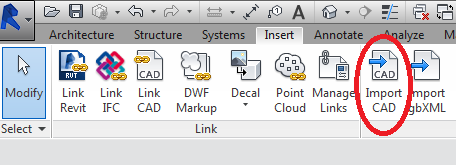
- If the CAD drawing is going to be used permanently like details, diagrams or schedule.
- If the CAD drawing is a part of the project & you need to send along with Revit, with this there will be no more missing links message.
Cons: When you import a CAD drawing, there is no link between the CAD drawing and the Revit project. If the source CAD drawing changes, the changes will not reflect back in Revit
thank u for info bim cad in USA
ReplyDeletethank u for info bim servicesÂ
ReplyDeletethank u for info bim services in UK
ReplyDeletethank u for info Building Information Modeling in USA
ReplyDeletethank u for info Building Information Modeling inUK
ReplyDeletethank u for info BIM Consulting
ReplyDeletethank u for info BIM Consulting inUSA
ReplyDeletethank u for info cad services in USA
ReplyDeletethank u for info ANIMATION SERVICES in USA
ReplyDeleteTHANK YOU FOR POSTING THIS BLOG CLICK HERE for
ReplyDeleteBIM Solutions in India
thank u for info ANIMATION SERVICES
ReplyDelete